Think it’s time to start using a PowerPoint plagiarism checker? In 2025, content quality tools for plagiarism checking are a must.
Since its introduction back in 1987, PowerPoint has remained a go-to presentation software for many, with its slideshows continuing to pop up in everything from conferences to classrooms.
Can plagiarism appear in a PowerPoint presentation? Yes.
Just like plagiarism in a paper, essay, or even blog post, if someone else’s work is copied and put in a PowerPoint presentation without proper credit — even accidentally — it can lead to several consequences of plagiarism, whether in the workplace or academia.
So, a quick plagiarism scan that identifies potential plagiarism? It’s worth it.
Keep reading for details on how to check a PowerPoint for plagiarism.
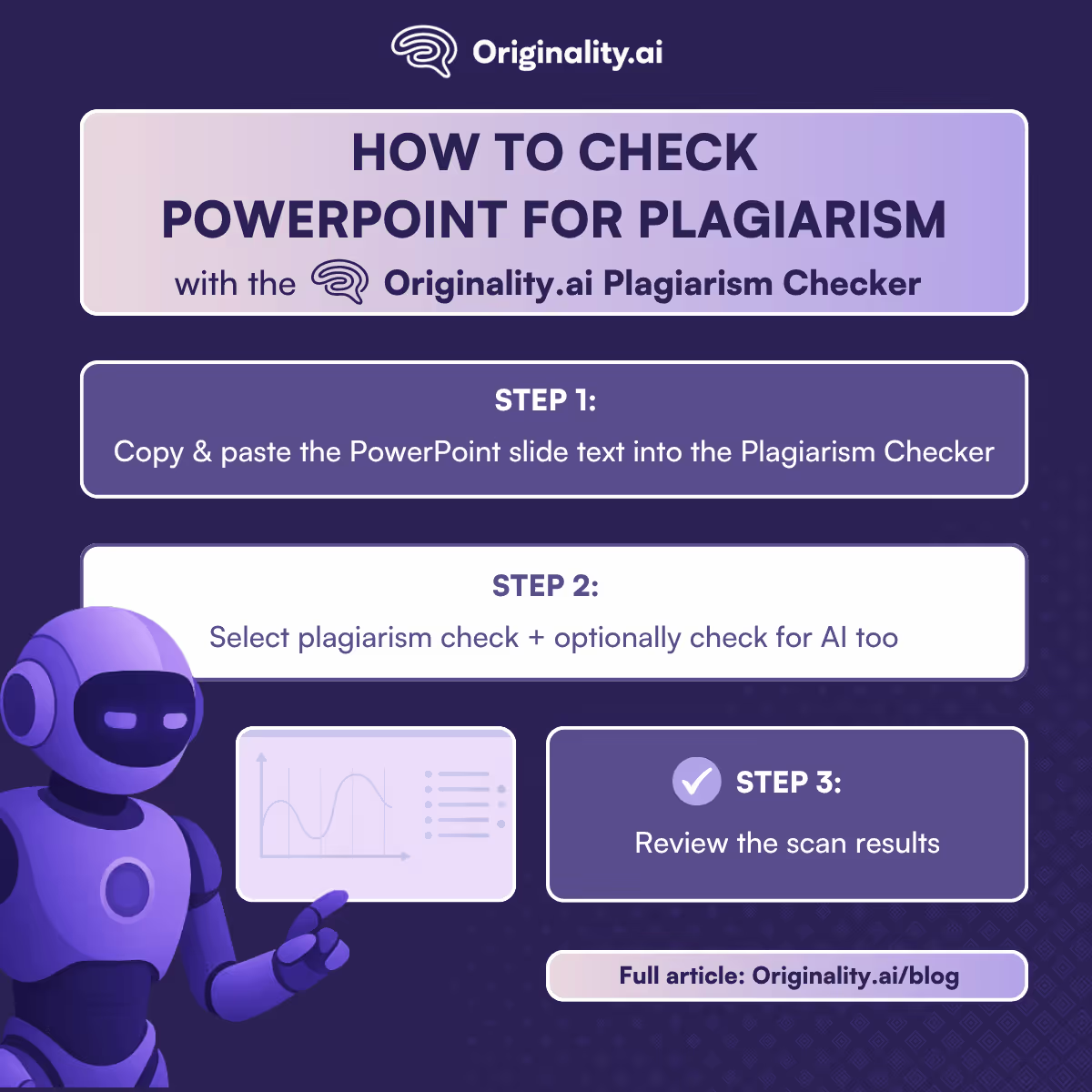
In short, PowerPoint plagiarism checkers typically scan the text or content of presentation slides to see if it matches any existing material in their databases or online search results. They then generate a plagiarism report with their findings.
A more detailed breakdown of how plagiarism checkers for PowerPoint work might look something like this:
For an even closer look, check out our guide on how plagiarism detection works.
Just because plagiarism checkers tend to follow the same general processes for inputting text, it doesn’t mean they’re all just copies of each other. Features offered and technology used can differ from model to model.
So, to help streamline your research, here’s what to look for in a plagiarism detector for PowerPoint.
Quick PowerPoint Plagiarism Detector Checklist:
✓ Accuracy
✓ File compatibility
✓ AI detection capabilities
✓ Source coverage
✓ Paraphrase plagiarism detection
✓ Clear, detailed reports
When plagiarism in the workplace and in high schools can carry such severe consequences, it’s worth investing in a tool with results you can trust.
Originality.ai’s Plagiarism Checker, for example, is up to 99.5% accurate, surpassing other popular tools. You can find out which ones in our plagiarism accuracy study.
You can find tools that let you upload .ppt or .pptx files directly, but this could limit your options. Fortunately, most checkers make it easy enough to copy and paste the slideshow text into the tool yourself.
Keep reading for a step-by-step guide on how to check for PowerPoint plagiarism with Originality.ai.
Using AI tools isn’t the same as plagiarizing; however, many workplaces, assignments, and educational institutions have clear policies around AI use.
So, if you want to follow best practice and review a PowerPoint for AI as well, it’s best to look for checkers, like Originality.ai, that allow scans for both AI and plagiarism.
What does the tool’s coverage of sources look like? Where does it look to identify plagiarism matches?
This can vary depending on the tool.
Some plagiarism checkers scan specific academic or institutional databases, journal articles, or web search results — or a combination of these sources.
Considering the range of tools available, it’s important to check where your plagiarism detector is scanning for matches.
Slideshow text doesn’t usually feature full sentences and paragraphs due to limited space. Instead, it’s reworded or summarized, making the ability to catch paraphrase plagiarism key.
A good plagiarism report should clearly highlight flagged sections and provide information about matching sources.
With so much to consider, finding the best PowerPoint plagiarism checker among everything out there can take a little time. However, the good news is that it’s basically the longest part of the process.
Actually using the tool you decide on can take just minutes.
Ready to see what a PowerPoint plagiarism check looks like in action? Using Originality.ai as an example, here’s a breakdown of how to use a PowerPoint plagiarism detector.
Once you’ve signed up and logged into Originality.ai, it’ll bring you right to the Content Scanner.
Here, you’ll need to copy and paste the text from your slide(s) into the text box.
For this example, we’re going to use some ChatGPT-generated text for a slide titled “The Impact of Social Media on Consumer Behavior.”

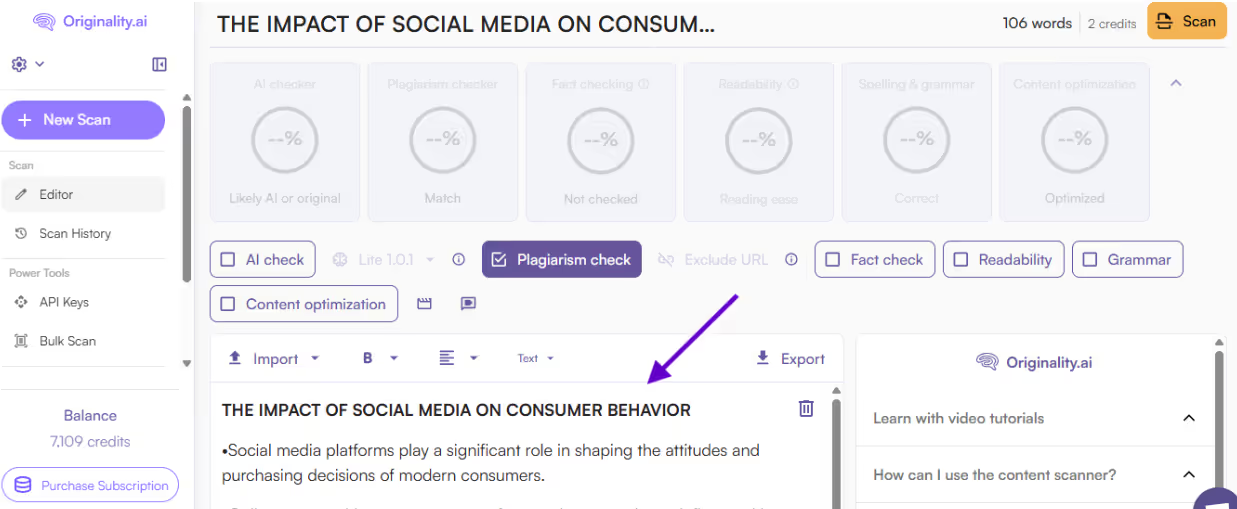
Now, look just above the text box to select the different types of checks you’d like to perform.
Of course, we’re going to check off “Plagiarism check” for our purposes here, but Originality.ai also offers an AI Checker, Fact Checker, Readability Checker, Grammar Checker, and Content Optimizer.
Since there is concern around whether it counts as plagiarism if an AI writes it these days, let’s select the “AI check” option too.
Once you’ve chosen your checks, click “Scan” at the top of the page to start the analysis.

When the scan is complete, an overview of your scores appears at the top of the screen:
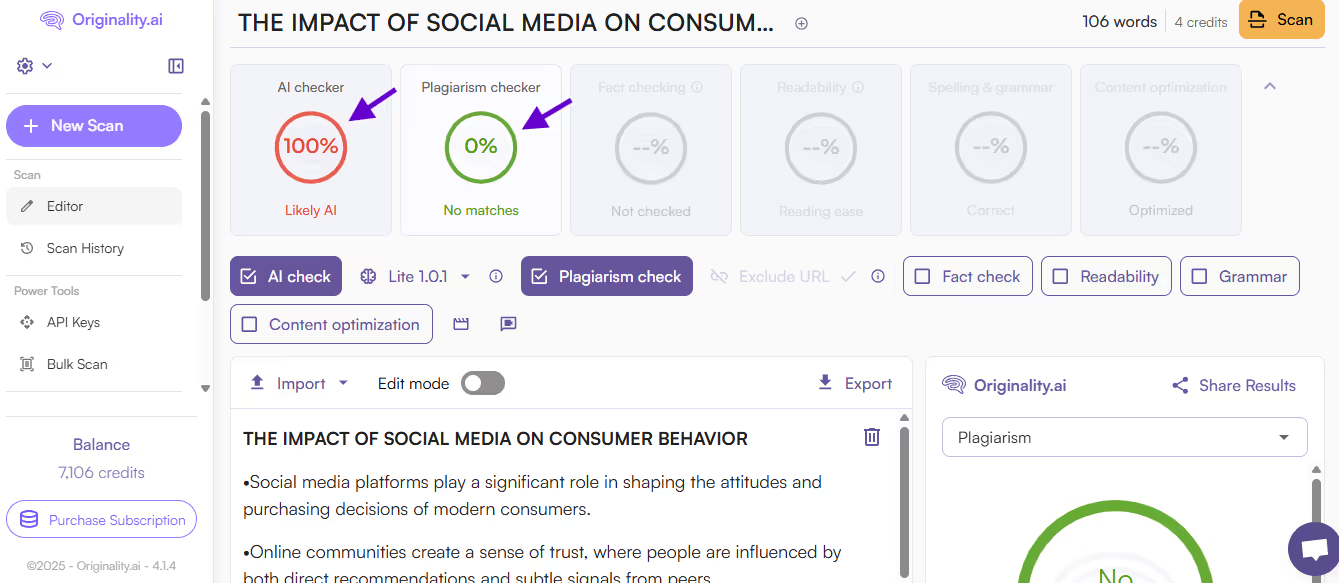
For more details on either score, simply click on it.
Let’s take a closer look at the Plagiarism Checker score:

Here, Originality.ai’s Plagiarism Checker found no plagiarism matches, which makes sense since we used new AI copy for the example. And on that note…

…the results of Originality.ai’s AI Checker also check out, identifying the PowerPoint text we generated with ChatGPT as Likely AI with 100% confidence. If you’re interested, you can learn more about AI vs. human content detection scores
Even with the latest advances in AI and machine learning, the technology for detecting similarities between texts isn’t perfect.
Here are some of the challenges with detecting plagiarism in PowerPoint:
Keep in mind that a human review of the results is essential before officially determining that text has been plagiarized.
So, how can you make your own presentation clear and captivating while still avoiding plagiarism?
Make sure that you fully understand the topic you’re presenting. Gather and organize information from different reputable sources, fact-check, and don’t forget to cite authors.
Use your experiences and share what you’ve learned to make the presentation uniquely your own. Think about your audience and what they’d find valuable or interesting.
Original content is more than just presenting facts. It incorporates your critical thinking and analysis. Don’t hesitate to dive deeper into what the implications are for what you’re presenting. Draw connections and conclusions between types of information and add your interpretations. This enriches your presentation and makes it more engaging.
Before you present, run your presentation (or presentation text) through a PowerPoint Plagiarism checker. Make sure that you’ve properly cited any authors, studies, charts, or other references.
If you’re ready to start ensuring the originality of your slides, try Originality.ai’s Plagiarism Checker for the text on your PowerPoint slides today.
With high accuracy, an easy-to-use interface, flexible pricing, and access to our full suite of patented tools, it’s a best-in-class option for reviewing potential plagiarism, so you can present your PowerPoint presentation with confidence.
For more insight into plagiarism detection tools, check out:
Need a little more info? Here are some of the top FAQs about PowerPoint plagiarism checkers.
To avoid plagiarism in PowerPoint, you need to cite the original source of any words, images, or ideas that aren’t yours. If you’re unsure of how to check PowerPoints for plagiarism, try running the slide’s text through a plagiarism checker like Originality.ai.
Yes, plagiarism can be detected in PowerPoint. Depending on the model, plagiarism checkers typically scan the text or content of the presentation slides to see if it matches existing material in their databases or online search results. To detect PowerPoint plagiarism with Originality.ai, it’s as simple as copying and pasting the text from the slides into the Originality.ai Content Scanner.
A PowerPoint slide can absolutely be flagged for AI. AI checkers like Originality.ai can accurately detect AI-generated text from the most popular large language models (LLMs) like ChatGPT and Gemini. The text on PowerPoint slides is like other types of copy and can be copied and pasted into the Originality AI Checker to review for Likely AI text.
The Originality.ai plagiarism checker has high accuracy, with up to a 99.5% accuracy rate, but false positives can happen, making manual, human review of results an essential part of the process.
This depends on the tool. Many plagiarism checkers only scan text. So, if your slides contain text inside images or charts, you’ll need to remember to copy and paste it into the tool manually if you want it to be scanned.
Making PowerPoint plagiarism checkers a part of the content creation process helps professionals check their work and ensure that their content is original and authentic.
To teach proper citation habits, keep these points in mind:
Read more about how to support students to avoid plagiarism.
